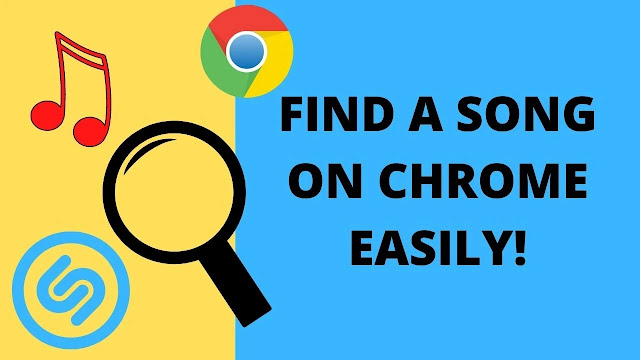How to Change Image Background Online
How to Change Image Background Online - Please note that in the current era, the development of information technology is indeed developing so rapidly. Editing skills can also be improved by anyone. If you used to have to come to the photo studio to take photos, then now if you want to make a photo then you can edit photos online. Here's how to change the background of online photos that you can join.
Photo passes are indeed files collected for various purposes, such as registration of an activity, job applications and others. With a clear phone camera, it currently allows you to do your own photo shoots. Pass photo is a photo of the face of 1/3 of the upper body that is identical to the plain background in white, blue, or red.
 |
| How to Change Image Background Online |
Armed with a mobile phone, now you no longer need to go to the photo studio because by utilizing the HP camera you can make a photo by removing the background. For anyone, including those who are professional or still beginners can follow the following free online photo background editing tutorial:
How to Change Image Background Online
The first condition to create your own photo is to remove the background on the background of your photo and then replace it with a plain color. By changing the background photo through HP, then you do not have to pay expensive photo studio costs.
Here are 3 sites that you can use to automatically change the background
1. RemoveBg
The first site you can try to change the background of the photo is Remove.bg. The tools on this site are very easy to use and have a way of automatically removing backgrounds. This site can be used through a PC or mobile phone.
1. You can visit the RemoveBG website;
2. After the page opens, you can click the Upload Image button;
3. Select the photo that you want to change the background to. If you have, the photo is clicked 2 times or select Open;
4. You have to wait until the photo appears then automatically, the background of the photo you selected will disappear;
5. If you just want to delete the background then you can directly click Download;
6. However, if you want to change the background then you can click the Edit button and then choose the color according to your needs;
7. If you have, click Download to save the photo;
8. The process is complete.
2. Background Burner
This site you can use for free, with easy-to-use tools as well. You can change the background using a unique background and not just one solid color.
1. Visit the Background Burner website;
2. Once open, click the Choose a photo button;
3. Select a photo and then wait until the photo is successfully uploaded properly;
4. Select the best Burn image result in your opinion and then click Select;
5. If the results are not neat, you can make modifications by clicking the Touch up button;
6. When completed, click finish;
7. Click the download when the photo is appropriate to save the photo;
8. If you want to change the background color then you can click the Replace Background button;
9. Select the available background template and then click Save & Download;
10. The process is complete.
3. Photoscissors
The site is also easy to use in removing automatic backgrounds. Here's how:
1. Click the Photoscissors website
2. Select Upload Image;
3. Click the photo you want to edit and then wait for the photo to be successfully uploaded;
4. Next, click the Background logo. Select Solid Color mode on the Mode tab;
5. Select a color on the Color tab;
6. Click the Download button in the upper right corner, then Download in Low Resolution;
7. The process is complete.
Those are the 3 sites that you can use as a Way to Change Image Background Online. Good luck!