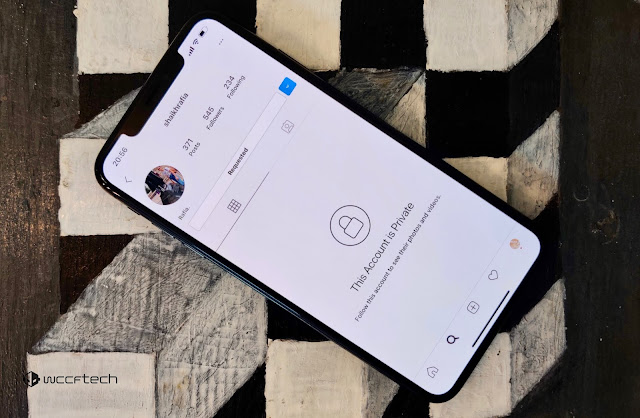How to Secure Zip File with Password
How to Secure Zip File with Password - You must already know how important it is to keep files or folders on the computer. Files or folders stored on a computer consist of various types, ranging from operating system files, application files, to files that are our personal documents, be they related to work, school, or other important document files. It's good if these important documents we tidy up so that we can easily find them if one day needed. In addition to tidying up these documents, do not forget to also provide security to documents so that they cannot be opened, stolen, or misused by others. Computers are a vulnerable place to store important documents. The computer can be used by more than one user. In addition, the risk of malware or data theft by hackers is also always lurking. Therefore, once again I emphasize that it is very important for us to always back up documents and protect them to minimize the risks that exist.
One way to protect a document is to provide a password. Just like hp, ATM, etc. that use passwords, we can also give password files or folders that contain our important documents. With the locking of folders or files in the form of this password, we can become calmer in storing files without fear of being misused by irresponsible parties.
The folder locking application that can be used to lock folders or files on a computer is 7Zip. 7Zip is a free archiver file application developed by Igor Pavlov and first released in 1999. 7Zip has its own archive file format called 7z. However, 7Zip can also read some other archive file formats such as Zip, Rar, even ISO.
 |
| How to Secure Zip File with Password |
To find out how to add password to zip file, make sure you download the 7Zip application first on the 7Zip website according to your computer's BIT, 32-bit or 64-bit. There are 7Zip Windows 10 and 7Zip Windows 11. If you have downloaded and installed the 7Zip application on your computer, now we continue to tutorial how to protect a zip file with password using 7Zip.
How to Secure Zip File with Password
1. Archive Zip File or Folder with 7Zip
The first step to password zip file or folder is to archive the file or folder that you want to lock using 7Zip by right-clicking on the file or folder and then selecting 7-Zip and selecting Add to archive...
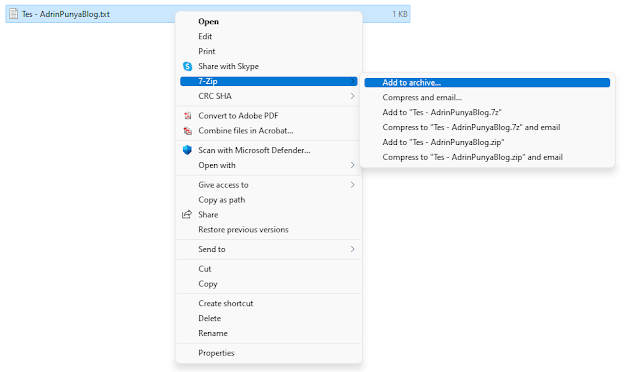 |
| Add to Archive |
2. Add Password Using 7Zip
Next in archive format, select the archive format that you want, here I choose zip. In the Encryption section, enter the password you want to create for your file or folder. Enter the password 2 times, the first in the Enter password section and the second in the Password Reenter section. If you want to confirm your password, you can click Show Password to see your password. If you click OK.
 |
| Give Password |
Later will appear a new Zip archive file that has the same name as your file name. Try to open the archive file by clicking 2x, in it you will find your file. Now try to open your file, surely the file will ask you to enter a password to be able to open the file.
 |
| Locked Zip File with Password |
Now you've figured out how to secure zip file with password using 7Zip. Thank you for reading this article. Good luck.
WARNINGS!
- You can save or delete your old files, it's up to you.
- Make sure you remember the password you created.
- It is recommended that you back up both on the local drive and on the cloud drive just in case.
- Here I just give a tutorial on how to create a password for a file or folder with 7Zip. I'm not responsible for everything that happens.