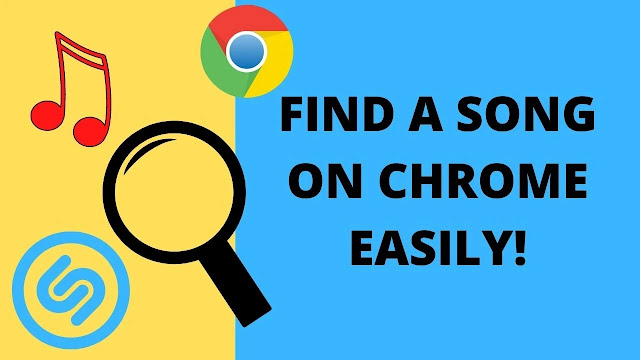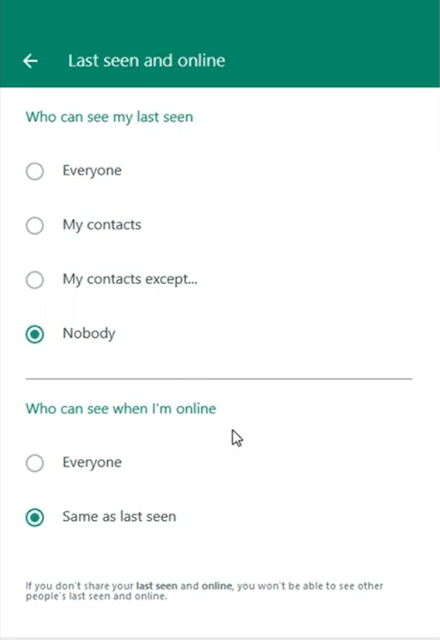How to Use Android Phone as a Webcam with Iriun Webcam
How to Use Android Phone as a Webcam with Iriun Webcam - In times of pandemics like this, inevitably, we are required to work or learn from home. Opening apps like Zoom and Google Meet has become a daily routine. In addition to performing and studying, this remote meeting medium is also used for various other activities such as online gatherings, formal interviews, webinars, and more. Many official and legal activities have turned to this alternative online media.
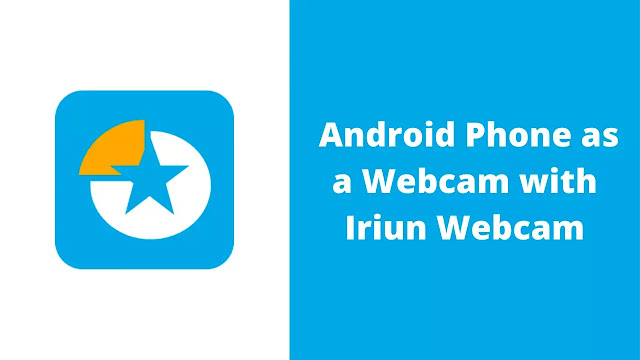 |
| How to Use Android Phone as a Webcam with Iriun Webcam |
The need for adequate tools such as webcams and microphones began to increase. Many people start looking for and buying high-quality webcams to do their online activities, especially formal ones. As much as possible, we must be seen clearly and neatly, even if only through online media. Unfortunately, the price of webcams on the market is not a few high; there are some webcams with a resolution of 1080p priced around 500 thousand to even 1 million!
For students like me, this kind of money might be a pity if used to spend webcams. Therefore many of us wonder, can not the android phone we make as a webcam? Because of quality, most Android phones are equipped with a pretty good camera feature in this day and age.
The answer to the question above is CAN! You can use your Android phone as a webcam with an application called Iriun Webcam. With Iriun Webcam, we can even make our Android phone a webcam on a PC without using a cable. Therefore, this article will discuss How to Use Android Phone as a Webcam with Iriun Webcam.
How to Use Android Phone as a Webcam with Iriun Webcam
1. Download Iriun Webcam on Android and Iriun Webcam PC on PC
First, download the Iriun Webcam application on your ANDROID PC and HP, respectively. You can download Iriun Webcam for the PC version on the following link. As for the Android version, you can download the Iriun Webcam application on the Google Play Store or click on the following link.
2. Make Sure Your PC and Android are connected in the same Wifi Network
Make sure your PC and Android phone are bordered on the same WIFI network before using this Iriun Webcam. This WIFI connection will connect the HP Android camera to the PC with the iriun webcam.
3. Open Both Iriun Webcam on Your Android and on Your PC
Next, open the Iriun Webcam app on your PC and Android Phone; wait a few seconds, the HP Android camera will automatically connect to your PC. You can set the resolution you want in the Iriun Webcam app on your PC. While in the Iriun Webcam application on HP Android, you can also set to use the front camera and rear camera of your Android Phone. It's pretty easy, isn't it?
 |
| Iriun Webcam PC Resolution |
Once Iriun Webcam is connected, now you can make Iriun Webcam as a camera in various applications such as Zoom, Google Meet, Discord, Ome TV, and many others.
Now there's no more reason for us to look blurry on camera. We can have a webcam of good quality by using on Android HP.
That's all the tutorial about Using Android Phone as a Webcam with Iriun Webcam. Thank you for reading this article.