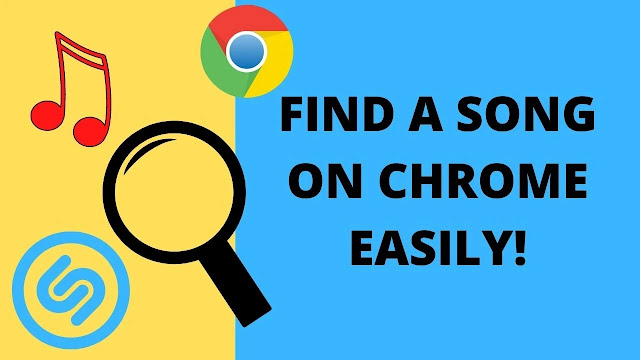How to Translate YouTube Videos Into Any Languages Automatically
How to Translate YouTube Videos Into Any Languages Automatically - YouTube is a source of many videos worldwide. Which means that it contains a lot of videos from many countries and they are not only using English as the language but also their own native language. Sadly, some videos on YouTube that we need to watch sometimes do not use English as the main language or even do not have English translation or subtitles on it. I personally watch some foreign channels or videos that use their own language instead of English, some of them may contain tutorial based videos or comedy videos. I can follow the videos, I got the jokes inside it, but I think it is better for me that I could know the translation of the video itself. So, in this article I am going to show you guys how to translate YouTube videos into any languages automatically.
Also read: How to Fix Cannot Login Origin "We're sorry, but we're having some technical difficulties. Please try again later."
How to Translate YouTube Videos Into Any Languages Automatically
1. Open YouTube on Your PC Browser and Find The Video That You Want to Watch and Translate
By using your PC browser, open YouTube website and search for a video that you would like to watch and translate.
2. Open The Video
Open the YouTube video that you want to translate
3. Translate The Video
At the bottom right of the video, click on the Icon settings, then choose Subtitles/CC and select one of the translation provided by the video.
 |
| Open the Setting icon and choose Subtitles/CC |
 |
| Select one of the translation available (For example Spanish (Latin America), but you can also select auto generated language if there is no other language translation |
After that, open the Settings icon again and go back to Subtitles/CC. But now you will see one more option in Subtitles/CC, yeah, there is Auto-translate menu. Now click on Auto-translate menu and choose the language that you want the video to be translated into.
 |
| Select Auto-translate menu |
 |
| Select a language that you want, for example Indonesian |
4. Enjoy the Video
 |
| Now this video has an Indonesian subtitle on it |
Also read: NVIDIA GPU is Not Detected by PES 2021
If you still confused, you can check the video below and watch the instruction on it
That is all the tutorial that I can give to you for this article. I hope that it can be useful for you. Let me know if you like this article. Thank you!