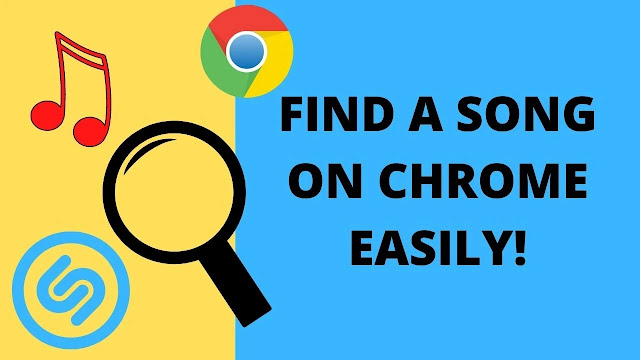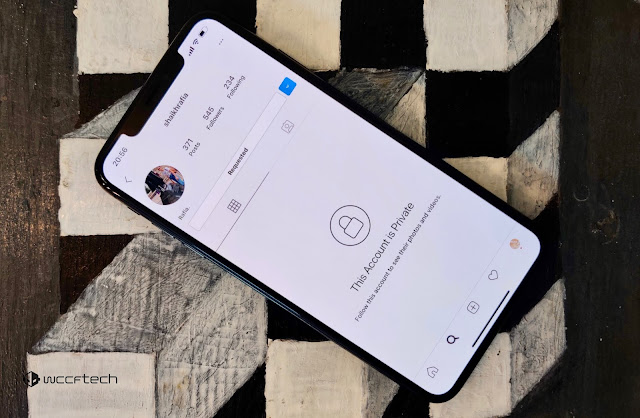How to Download Discord Profile Picture
How to Download Discord Profile Picture - In this article I will share a tutorial on how to download photos or profile photos from Discord. Maybe many of us are still confused how to download a profile photo from Discord because so far both through the application and browser, there is no option for us to download a profile photo. Whereas as we know, Discord is an online platform where many cool communities gather that have many members who are also many. Not a few we find cool profile photos from them, but unfortunately we can not download the profile photo from Discord because of the limitations of this discord feature. But take it easy buddy, if you want to download a profile photo from Discord, just keep writing below.
Due to the limited features of Discord, perhaps the only way we can try right now is to download profile photos through discord web in the browser. Although through Discord web there is also no option to download photos, but we can overcome it by opening inspect element in the browser and taking a link from the image. Follow the steps to download a profile photo in Discord below.
How to Download Discord Profile Picture
1. Open Discord through the browser on PC
Here I open Discord through the Firefox browser on my PC. You can open the Discord website and then log into your Discord account.
2. Open the Discord profile whose photo you want to download
For example, here I want to download a profile photo from my friend's Discord account, then I open my friend's profile by right-clicking on my friend's photo and clicking profile.
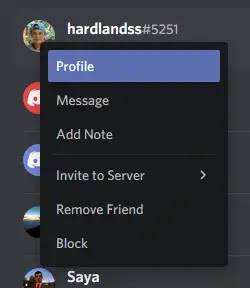 |
| Open Discord Profile |
3. After profile appears, open inspect element in the browser
Once the profile appears, open inspect element in the browser by pressing the ctrl + shift + c keys on your keyboard. After the display of the inspect element code appears, hover over the profile photo and click on the photo.
 |
| Click on the image |
 |
| Find the image code |
4. Find image links through code in inspect element browser
After clicking on the photo, you will automatically find the code of the image in the inspect element view, then click the arrow to the left of the code, and click again some derivative arrows until you find a link that starts with http up to the number 128. Then copy http up to 128.
 |
| Copy the image link, starts from http until 128. |
5. Open the image link in the new browser tab
After copying the image link, open the new browser tab and paste the link there. The profile photo will appear, but the size of the image is still small. To increase the size of the image, replace the number 128 with the number 2048 and then reopen the image. Now the image size has grown and you can download the image by right-clicking on the image and select save image as.
 |
| The image is still small |
| Change 128 to 2048 |
 |
| Save image |
That's all about How to Download Discord Profile Picture. Thank you for reading. I hope you can find this tutorial helpful.