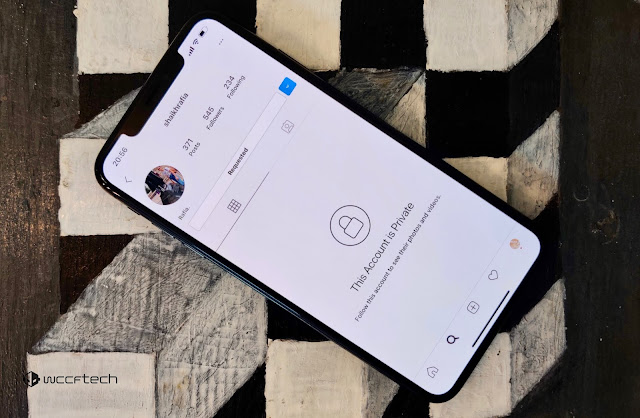How to Change Adobe Acrobat Comments Name
How to Change Adobe Acrobat Comments Name - I am really sure that you guys are familiar with this software. The majority of you must have Adobe Acrobat software installed on your laptop or PC. Adobe Acrobat Pro software is a software released by Adobe Inc. that is used to read and process files that are in PDF extension or "Portable Document Format". The price of the latest Adobe Acrobat Pro named Adobe Acrobat Pro DC according to the official website of Adobe is $14.99 per month for Windows and Mac users. You can get Adobe Acrobat software by entering their official website or you can just simply type it on Google "Get Acrobat" and you will get to their Adobe Acrobat page.
One of the uses of Adobe Acrobat software in addition to opening and processing PDF files is to review or comment on the PDF file. Usually, we use comments or sticky notes to make corrections to a PDF file such as a review of the author's writing by the editor. With Adobe Acrobat Pro, users can directly comment without having to use Word which of course is meaning that we must change its PDF file to a Word file first.
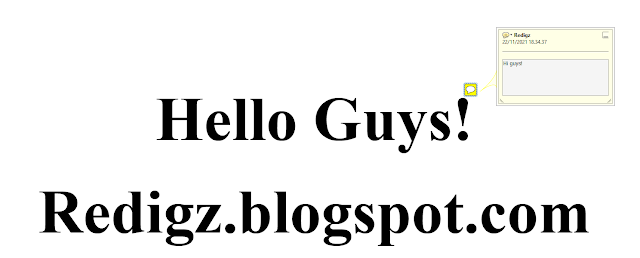 |
| Change Adobe Acrobat Comments Name |
Since most people are used to do commenting or reviewing using Word, many of them are still confused about how to put comments on Adobe Acrobat Pro. The way to do that is so easy. Here I exemplify using Adobe XI Pro software on my laptop. The first step is to open your PDF file with Acrobat (In this case I am using Adobe Acrobat XI) and then just click the sticky note button at the top of the Acrobat work screen and point the sticky note to the text you want to put a comment on. Automatically the comment will be added to the PDF file, but the name of the commenter/reviewer by default is the name of the PC you are using. So how to Change Adobe Acrobat Comments Name? Check out this article until the end to find out the answer to this question.
 |
| Sticky Note Button |
How to Change Adobe Acrobat Comments Name
Change Comments Name through the Comment
The first thing you have to do is click the comment you have made and then in the comment box, next to the name there is a small black triangle button. Click that triangle button, select Properties, and then go to the General, and in the Author box, change it to the name that you want, If you have done that, then check the Make Default Properties and click OK.
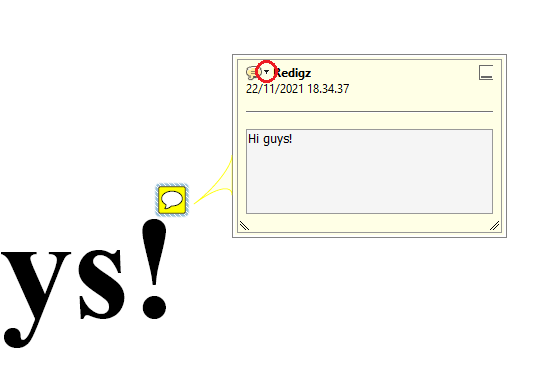 |
| The Small Triangle Button |
 |
| Change the Author Name |
Make Comments Name Permanent
After you change the name of the comment, the name will only be stored in that one comment. So, if you make a new comment, then the name of the comment will return to the name of the PC you are using. The way to make the comment name permanently change is to click the Edit menu on the work screen and then select Preferences or you can also go to Preferences directly with the Ctrl+K key. In the Preferences box, select the Commenting menu and then uncheck the Always use Log-in Name for the author name and click OK. Now the name of your comment is saved and you no longer need to change the name of your Adobe Acrobat comments one by one manually.
 |
| Uncheck "Always use log-in Name for Author name" |
Now, you can change Adobe Acrobat Comments Name easily with the simple method explained above. I hope you can find this tutorial helpful. Thank you for reading this one.